We are proud to announce the availability of the Link integration with MS Excel.
The import/export process is very simple and there is no need of a specific configuration. The document's header, structured grids and forms can be exported.
Three simple steps:
1 Export
After the document filtering with the usual Link functions, the user selects which objects he wants to export: header, (first level) structured grids or forms. For each object, he can also define the fields.
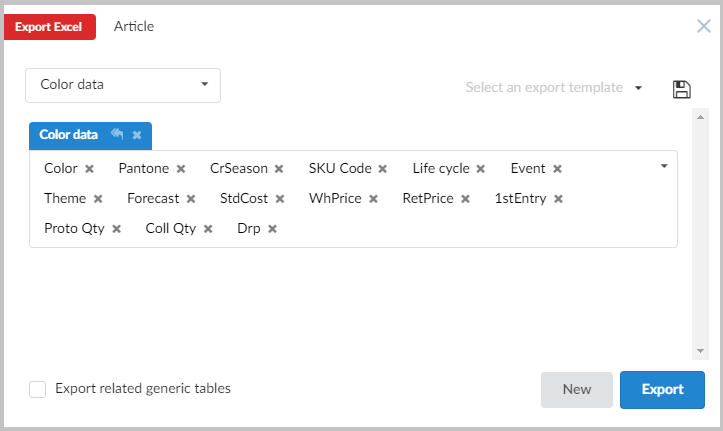
A sheet is generated for each object exported.
2 Editing
Now the exported file can be edited with MS Excel or any other Spreadsheet editor, such as Numbers or LibreOffice.
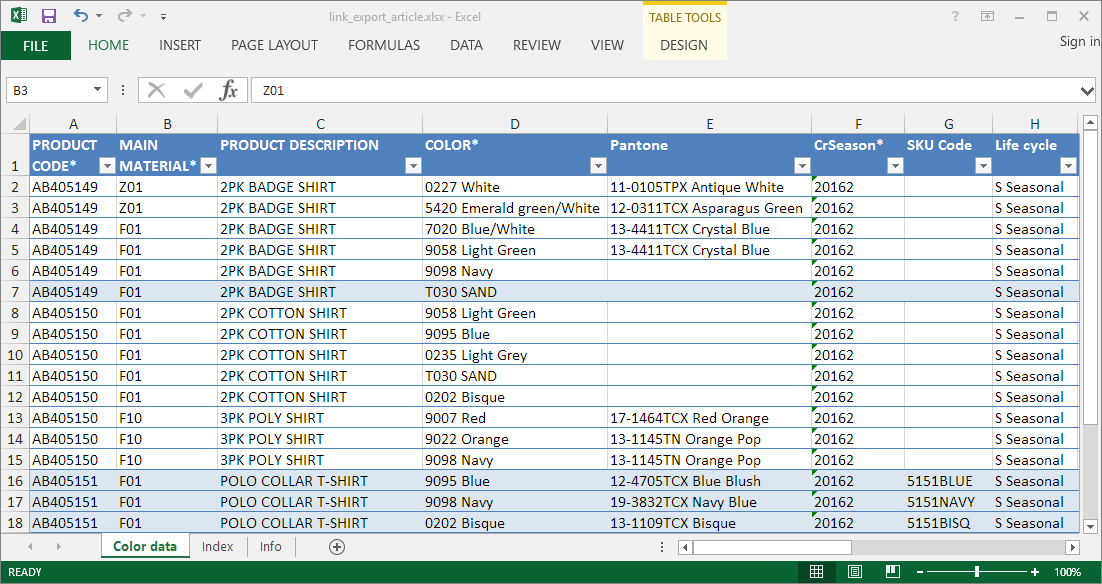
The user can take advantage of all the features offered by his preferred Spreadsheet editor or perform data analysis/charting by pivot tables, charts or other statistical functions.
3 Import
When the modifications are done, the user uploads the file to Link.
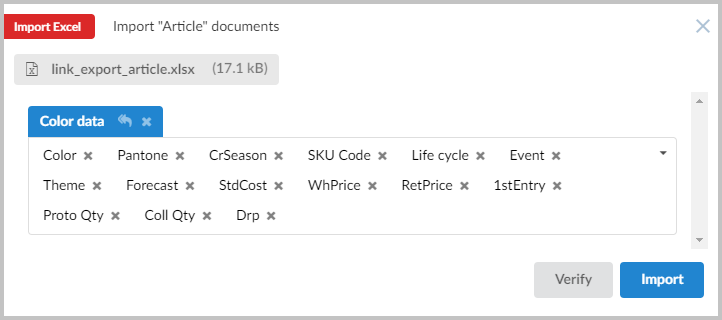
Before the import, all the edited data are verified by Link. In case of error or invalid field, the row is skipped and a log is generated in order to allow the error fixing directly within Excel (or different Spreadsheet editor). During the import process, all the data validations are done (data type, lookup value, mandatory, field and row validation rules, and so on), as if it were a manual data entry made with the Link app.
A very useful Verify button allows to simulate the import to check for errors and fix them immediately.